Earlier we had seen how to initiate the Akamai Download manager for MSDN, TechNet downloads in our earlier article : Akamai Download Manager fail to start in MSDN / TechNet downloads . Many of the readers were using the method mentioned there. But recently many users starting to find that the method was not working for them. They were using the latest version of Windows with Internet Explorer, that Windows 8.1 Update with IE11.0.11. And when they pressed the Download button of MSDN, TechNet subscriber downloads, nothing happens. So this workaround I have tried on this ver and it works for me! This method is same for using Akamai Download manager or the Microsoft File Transfer manager (FTM)
So here’s the workaround. Open your MSDN, TechNet page in IE11. Press F12 to open Developer tools. Or you can press Tools > F12 Developer Tools. Now from Emulation (Ctrl+8) , change Document Mode to 9 , User Agent String to Internet Explorer 9
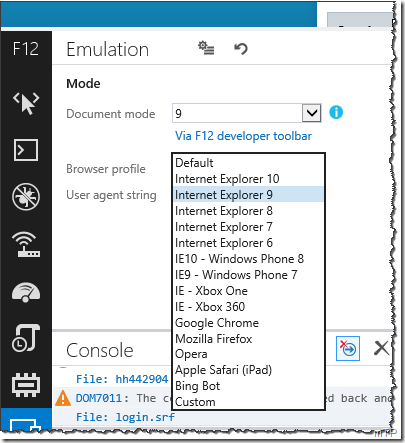
Once you do this, your open page will reload. Minimize this Developer tool. Now again login to your required page of MSDN, TechNet download and now when you press ‘Download’ button of your required download from the site, you’ll get the pop up either to install the add-on or a Security pop up window to allow Microsoft FTM. So accordingly click ‘Install’ or press ‘Allow’ . Similar window pops-up for Microsoft FTM. Have noticed that if Akamai doesn’t gets initiated, Microsoft FTM add-on will be asked to install. So Install it and Allow it to open web content
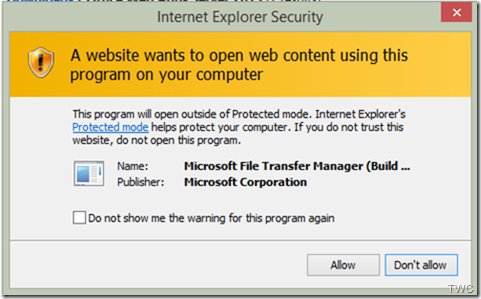
Now it launches the download manager and you can start your download. Please note that if you want to resume the paused download, you’ll have to emulate again to Internet Explorer 9 as said earlier as we have not persisted with Emulation Settings.
Hope this helps.
No comments:
Post a Comment